Youtube is the best and largest video sharing site. On it you can find any type of video: shows, film, funny videos and music videos too. If you search “karaoke video” on youtube you will find also a lot of songs in karaoke format (with lyrics diplayed on the screen)
How to create a karaoke video for Youtube?
We found 3 solutions:
Solution 1. Use Kanto Syncro to Create Karaoke Video from MP3
If you have a mp3 soundtrack that you want to synchronize with lyrics and convert to Karaoke Video, we suggest you to try KANTO SYNCRO. Here is the full guide:
>> How to Create Karaoke Video (with lyrics) from MP3

Solution 2. Use Kanto Video Creator to convert Midi/Kar/MP3 to Video karaoke
There are a lot of tools that allow you to creare karaoke video for youtube. But most of them are not so simple to use and you need to manually synchronize the lyrics with the song. If you are looking for an easier way to creare karaoke video for Youtube, we suggest to try Kanto Karaoke Video Creator.
It allows you to directly convert karaoke files (MIDI, KAR, KFN, MP3+G) to Video Karaoke, and automatically synchronize the lyrics. Here are the steps to convert karaoke files to video for youtube:
Step 1. Download Kanto Video Karaoke on your PC
Click below to download the free trial version of Kanto Video Karaoke Creator.
Download Video Karaoke CreatorNote: Last version support batch conversion!
Step 2. Import karaoke songs
Click on “Browse” to add the mid, kar, mp3, cdg or kfn files that you want to convert in video format.

From the “output format” choose the output video format (MP4, AVI, MKV, MPG, or M2TS). MP4 is the default output format. This is also the best video format for Youtube.
Click on OPTIONS button on the right if you want change video quality (resolution), video/audio encoder, etc…
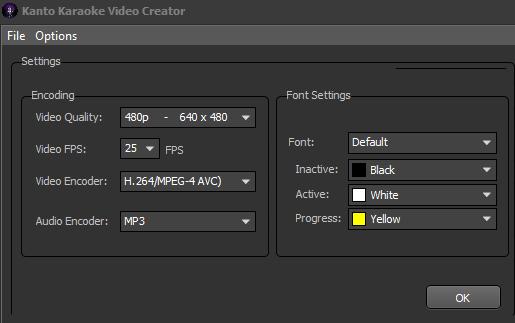
Step 3. Change Background Image (optional)
You can also set an image as video background. Click on “Browse” (on the right of the Background Image field) and add the image desired.

Step 4. Start the video conversion
Choose the output folder and click on START button. You will see the conversion progress at the bottom of the program.

Once finished, you can open the output folder and check the MP4 karaoke video. Now go on Youtube.com, login and upload the MP4 file. That’s all! 😉
Solution 3. Use Lyric Video Creator to create Video Karaoke Songs for Youtube
Lyric Video Creator is very similar to Kanto Syncro we described above as first solution. You can check all differences from this page.
As you can see, Lyric Video Creator supports video background: this will allow you to create stunning video karaoke songs for youtube and acquire legit views on youtube.
You can try this software for free and follow detailed guide from the Official Website: https://lyricvideocreator.com/
Screenshot:
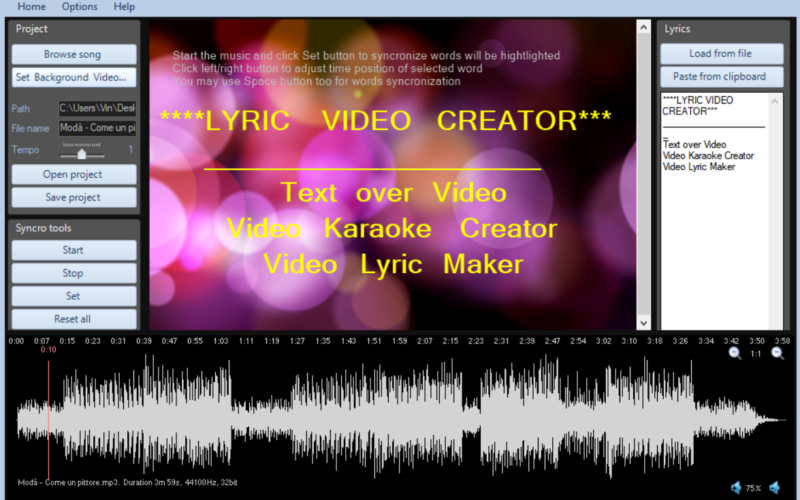








how price for this software, i want buy it to edit more video karaoke
You can order it here: https://www.kantoeditor.com/purchasekantosyncro/
PS: It creates new video karaoke from mp3, it doesn’t edit video files
Buenos días! Hace un rato instale el programa para una fiesta y he leído los datos que ustedes dan, pero no leí como coloco yo los subtítulos. Es posible ponerle subtítulo a un simple archivo de mp3… muchas gracias
You can use Kanto Syncro to add lyrics to your MP3
Is it possible to video record myself singing to a karaoke track? So I do not want the lyrics as the video, but myself.
Thanks.